Version 3.90 is available, click below url
https://ds5qdr-dv.tistory.com/417
2023-01-30 USRP : Client Version 3.90 downlaod available
The major changes are as follows: - Remove infrequently used Audio and Server tabs - Add Multi function button instead - Add [OPTION] section to usrp.ini file - Raspberry Pi Image Version > Adding an Analog Transceiver Interface > DVSwitch Server is pre-in
ds5qdr-dv.tistory.com
Version 3.90 is available, click above url
-------------------------------------------------------------------------------------------------------------------------------------------
Two Choice :
- USRP Client for Windows
- USRP Client for Raspberrypi
Requirements
- Speaker
- Microphone
- DVSwitch server
Simple Logbook is added from version 3.40
For Windows (윈도우 버젼)
1. download from github (아래 github에서 USRP-for-Windows를 다운로드 하세요)
https://github.com/ds5qdr/USRP-for-Windows.git
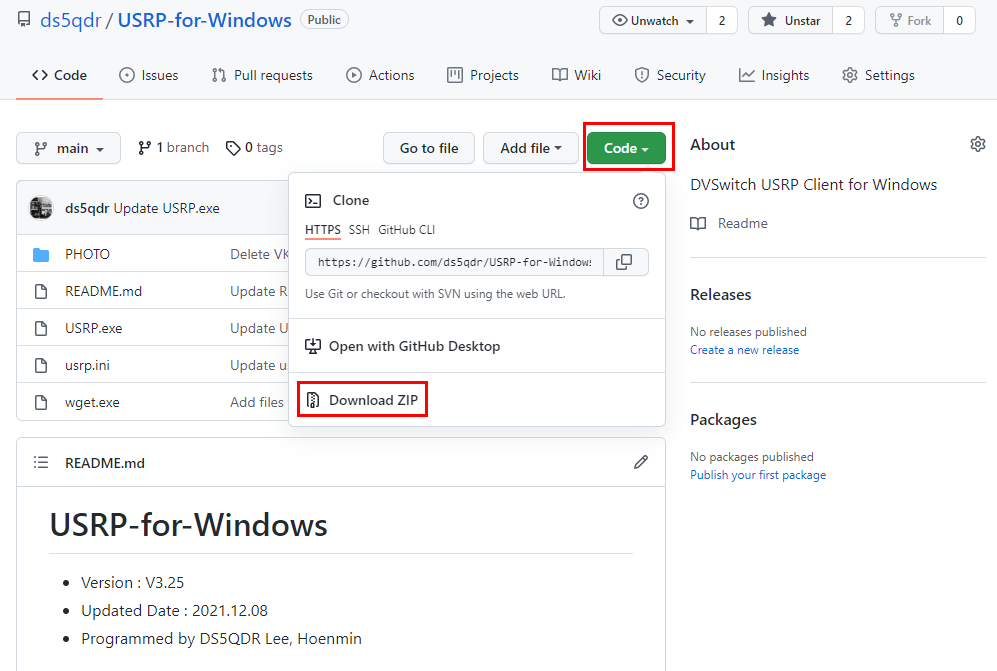
2. unzip USRP-for-Windows-main.zip
(다운로드 한 USRP-for-Windows-main.zip 파일 압축해제)
3. open the usrp.ini file and edit your settings
(usrp.ini 파일을 열어 자신에 맞게 입력하세요)
[DEFAULTS]
# Change your settings ##################################################################################
myCall = CALL ; CallSign ex : DS6XXX
subscriberID = 1234567 ; DMRID ex : 1234567 (7 digit)
repeaterID = 123456789 ; DMRID + 2 unique digit ex : 123456789 (9 digit)
ipAddress = 192.168.0.160 ; DVSwitch IP address or DDNS ex : 192.168.0.160 or ds5xxx.iptime.org
usrpTxPort = 50000 ; DVSwitch USRP TxPort ex : 50000
usrpRxPort = 50000 ; DVSwitch USRP RxPort ex : 50000
# Change your settings ##################################################################################
4. save usrp.ini file
(usrp.ini 파일을 저장하세요)
5. run USRP.exe
(USRP.exe 파일을 더블클릭 하면 실행이 됩니다)
반드시 자신의 DVSwitch 서버 혹은 타인의 서버에 자신의 계정이 있으야 합니다
##############################################################################
For RPi system (라즈베리파이 버젼)
Two option (두가지 설치 방법)
1. Download Image file (img 파일 다운로드)
2. Install USRP (설치 버젼)
1. Download Image file of micro SD 16G
- click below link and download USRP_V3.1x.zip 2.5G file (USRP_V3.1x.img 6.5G)
- https://drive.google.com/file/d/1nekXs6Mt141dU-gst78M28HkrsVRrMgU/view?usp=sharing
- login ID : pi
- password : usrp
- VNC PW : 595959
2. Install USRP
How to install :
- Connect to your RPi based on Linux system such as Rasbian, Debian etc.
- Execute below command one by one
- wget http://usrp.duckdns.org/usrp_install
- sudo chmod +x usrp_install
- ./usrp_install
- your RPi wil be reboot after installation
See Installation Guide at github site
https://github.com/ds5qdr/USRP-for-Raspberrypi
GitHub - ds5qdr/USRP-for-Raspberrypi: USRP Client Modified by DS5QDR
USRP Client Modified by DS5QDR. Contribute to ds5qdr/USRP-for-Raspberrypi development by creating an account on GitHub.
github.com
USRP_for_Raspberrypi
- Version : V3.16
- Updated Date : 2021.11.17
- Programmed by DS5QDR Lee, Hoenmin
How to update
- click 'Server & Ctrl' tab of USRP, click blue color 'Github 3.1x' button USRP' button!
(gray color : no new version / blue color : new version is avalable from github)
Warning
- Don't install Pulseaudio, it makes R2D2 when Rx/Tx transmit
- Install only Pyaudio, https://github.com/DVSwitch/USRP_Client
- to remove Pulseaudio command : sudo apt purge pulseaudio
Other Audio settings
(install script change below settings automatically)
- sudo nano /usr/share/alsa/alsa.conf
- defaults.ctl.card 0 ---> 2
- defaults.pcm.card 0 ---> 2
( aplay -l command show your USB sound card no whether 0, 1 or 2 ) - auto start 수정
- sudo nano /etc/xdg/lxsession/LXDE-pi/autostart 이후
- #/home/pi/dvpi/dvpi 와 같이 변경해주세요
- /home/pi/usrp_start 명령어 추가하고

Modify /boot/config.txt to match Video resolution
- sudo nano /boot/config.txt
- add 5 lines at the end of config.txt
- hdmi_group=2
- hdmi_mode=1
- hdmi_mode=87
- hdmi_cvt 800 480 60 6 0 0 0
- hdmi_drive=2
how to edit usrp.ini
- see : http://dvswitch.org/DVSwitch_install.pdf
- Appendix B: pyUC (python USRP Client)
sudo nano /home/pi/USRP/usrp.ini
[DEFAULTS]
# Change your settings ###############################################################
myCall = CALL ; CallSign ex : DS6XXX
subscriberID = 1234567 ; DMRID ex : 1234567 (7 digit)
repeaterID = 123456789 ; DMRID + 2 unique digit ex : 123456789 (9 digit)
ipAddress = 192.168.0.160 ; DVSwitch IP address or DDNS ex : 192.168.0.160 or ds5xxx.iptime.org
usrpTxPort = 50000 ; DVSwitch USRP TxPort ex : 50000
usrpRxPort = 50000 ; DVSwitch USRP RxPort ex : 50000
# Change your settings ###############################################################
after edit --> save
ctrl-X -> Y -> Enter
---------------------------------------------------------------------------------------------------------------------------------
Instruction (사용설명서)
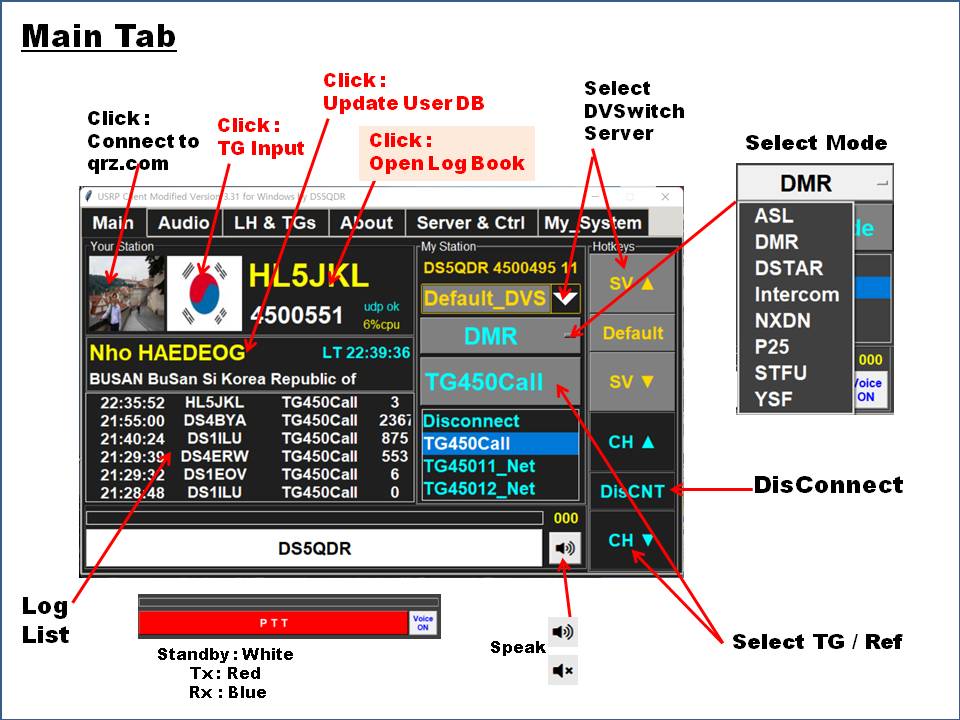
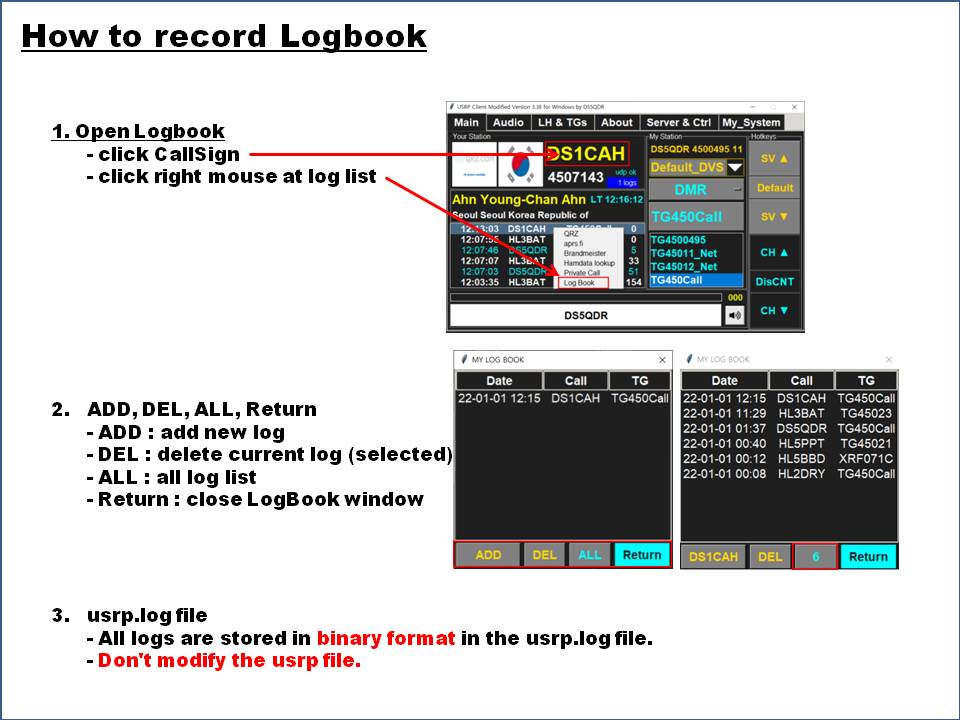
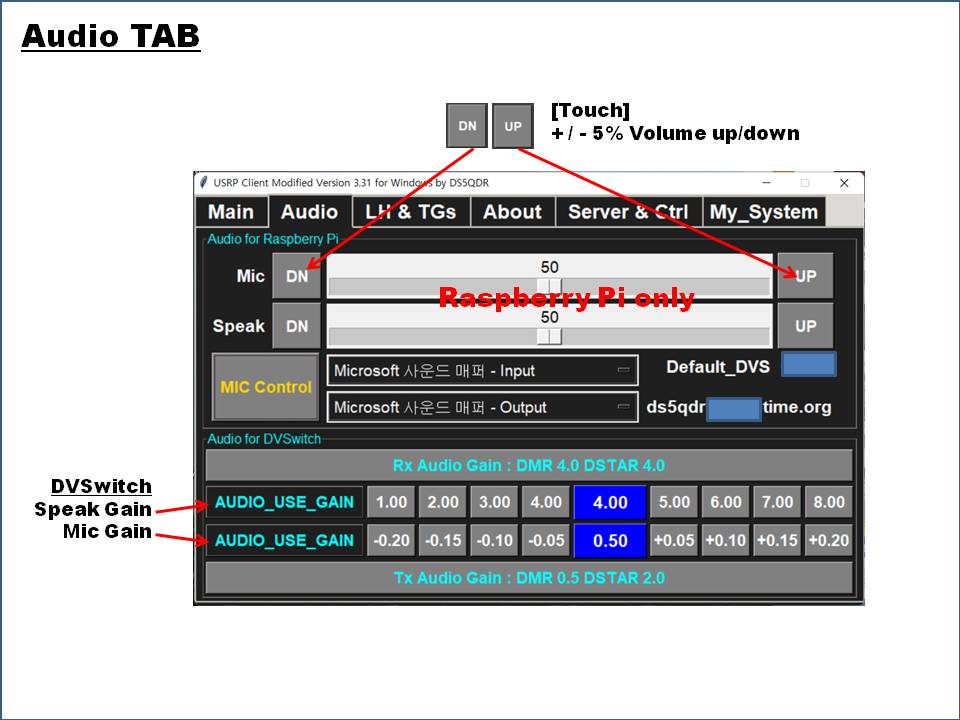
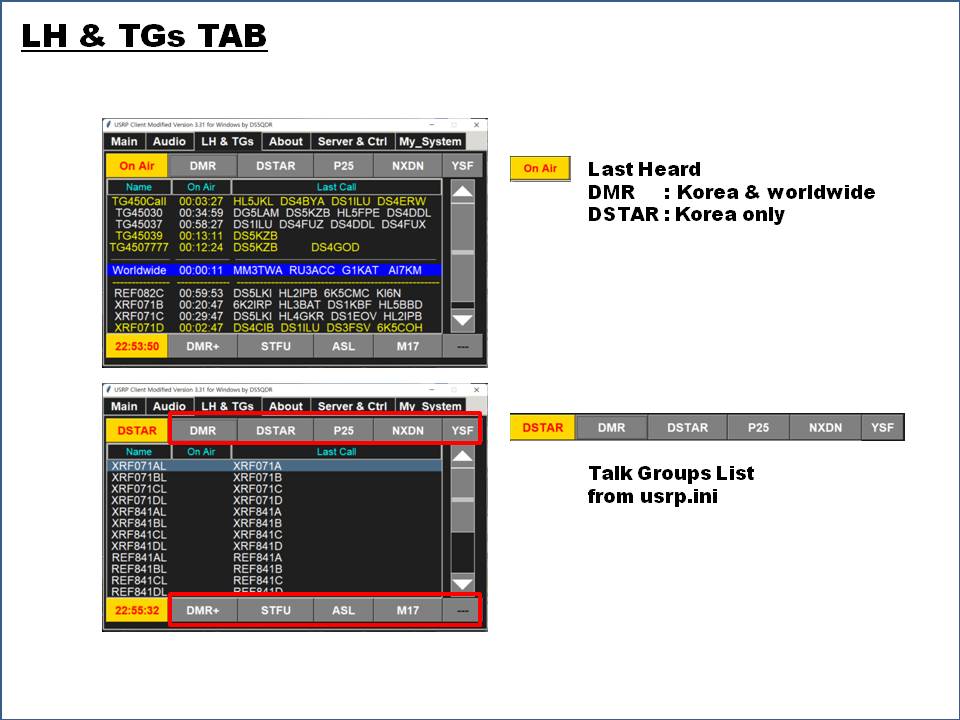

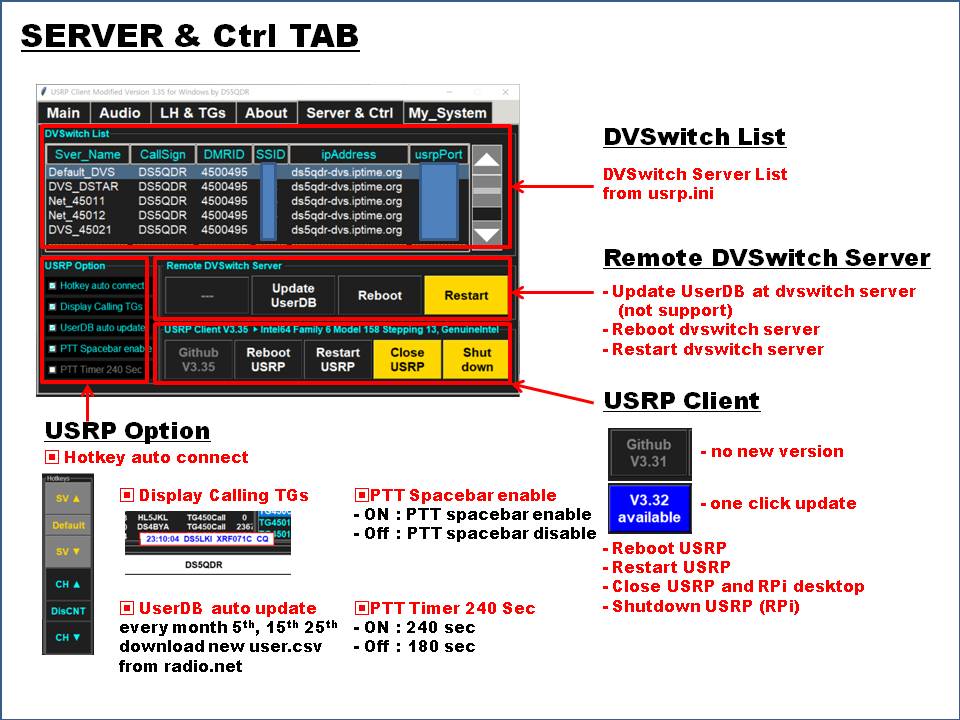
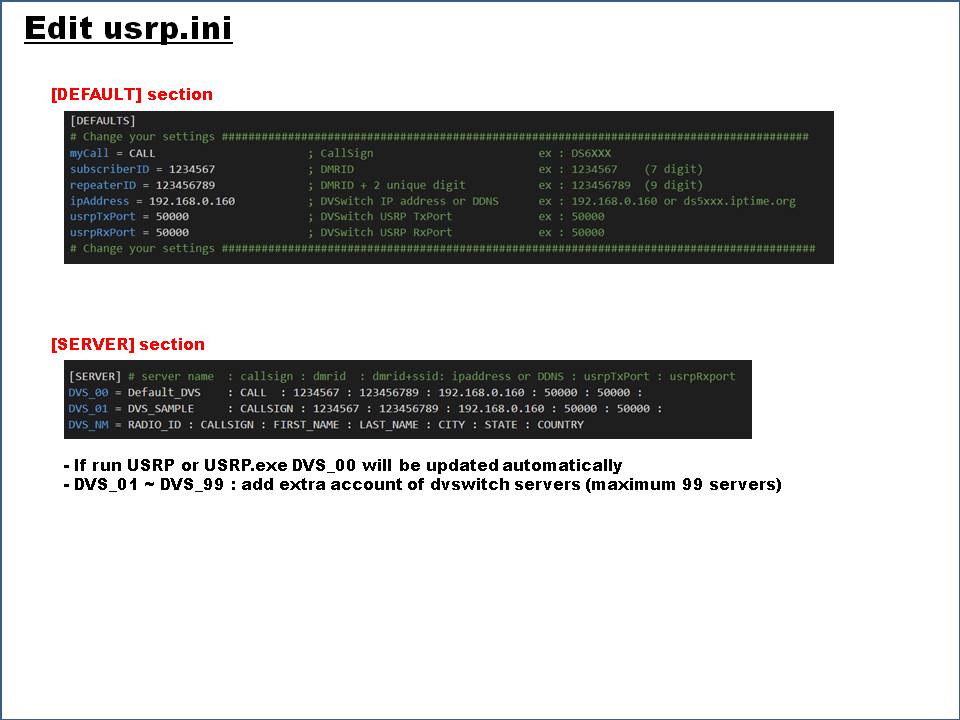
How to add PTT for Raspberry Pi version
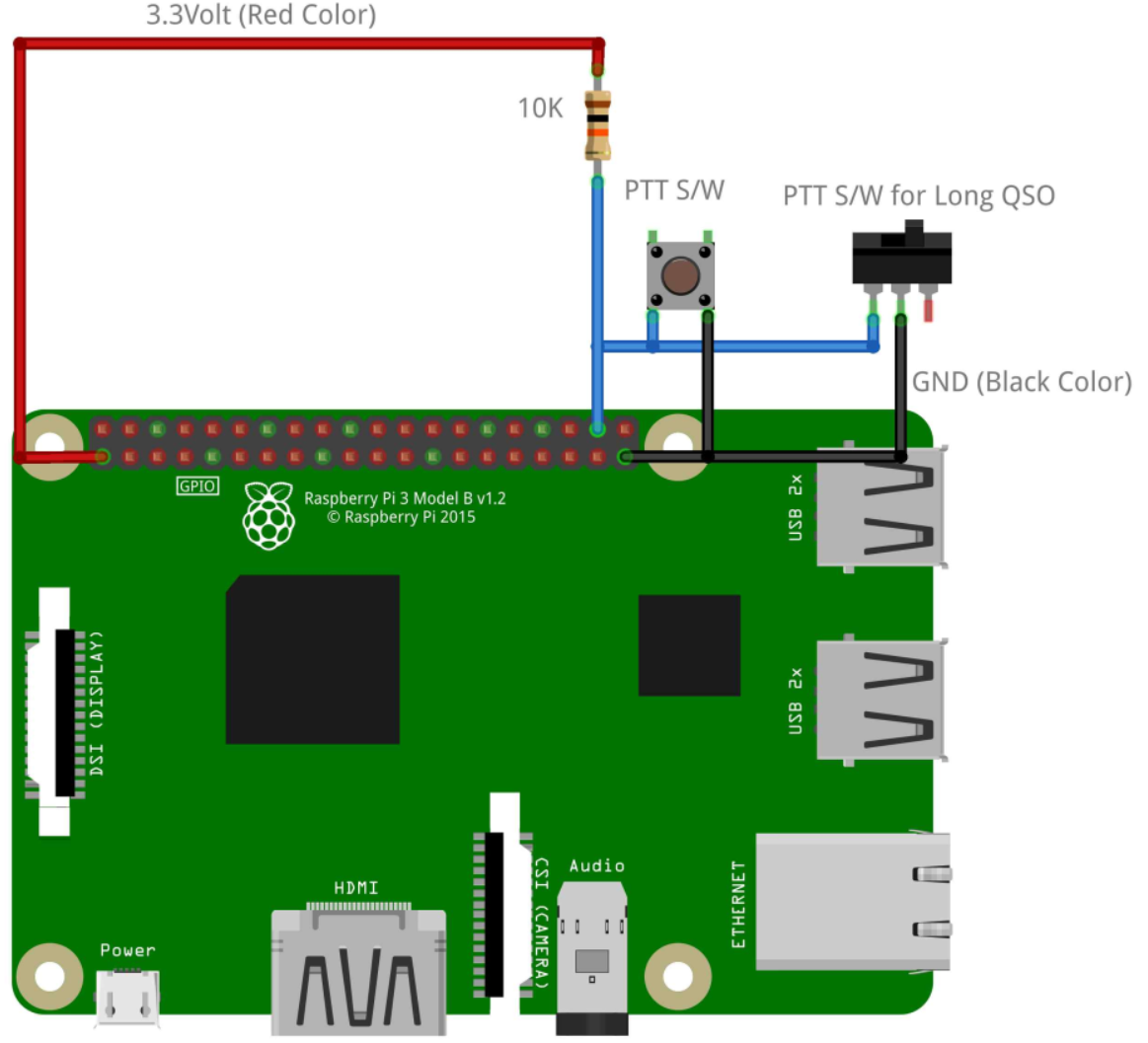
DS5QDR Lee, Heonmin 73!
'USRP Client' 카테고리의 다른 글
| 2022-01-05 USRP : 재미로 만든 USRP + Last Heard on Bullseye (0) | 2022.01.05 |
|---|---|
| 2021-05-28 USRP : Client for RPi 를 이용한 Duplex 구현 (0) | 2021.05.28 |
| 2021-04-27 USRP : 차량에 7인치 LCD 장착 USRP 설치 (7) | 2021.04.27 |
| 2021-04-24 USRP : 윈도우 PC에서 DVSwitch 설정할 수 없을까? (0) | 2021.04.24 |
| 2021-04-05 USRP : Client for RaspberryPi V2.00 (테스트 다운로드 가능) (11) | 2021.04.05 |



